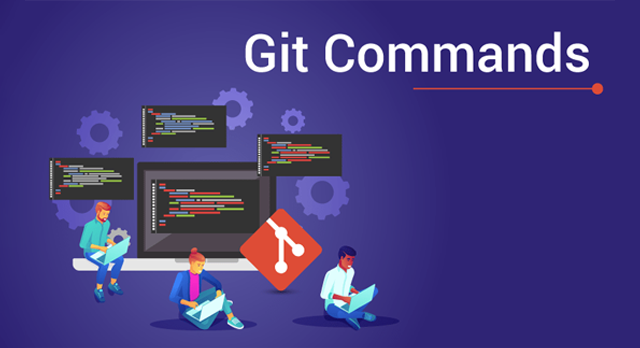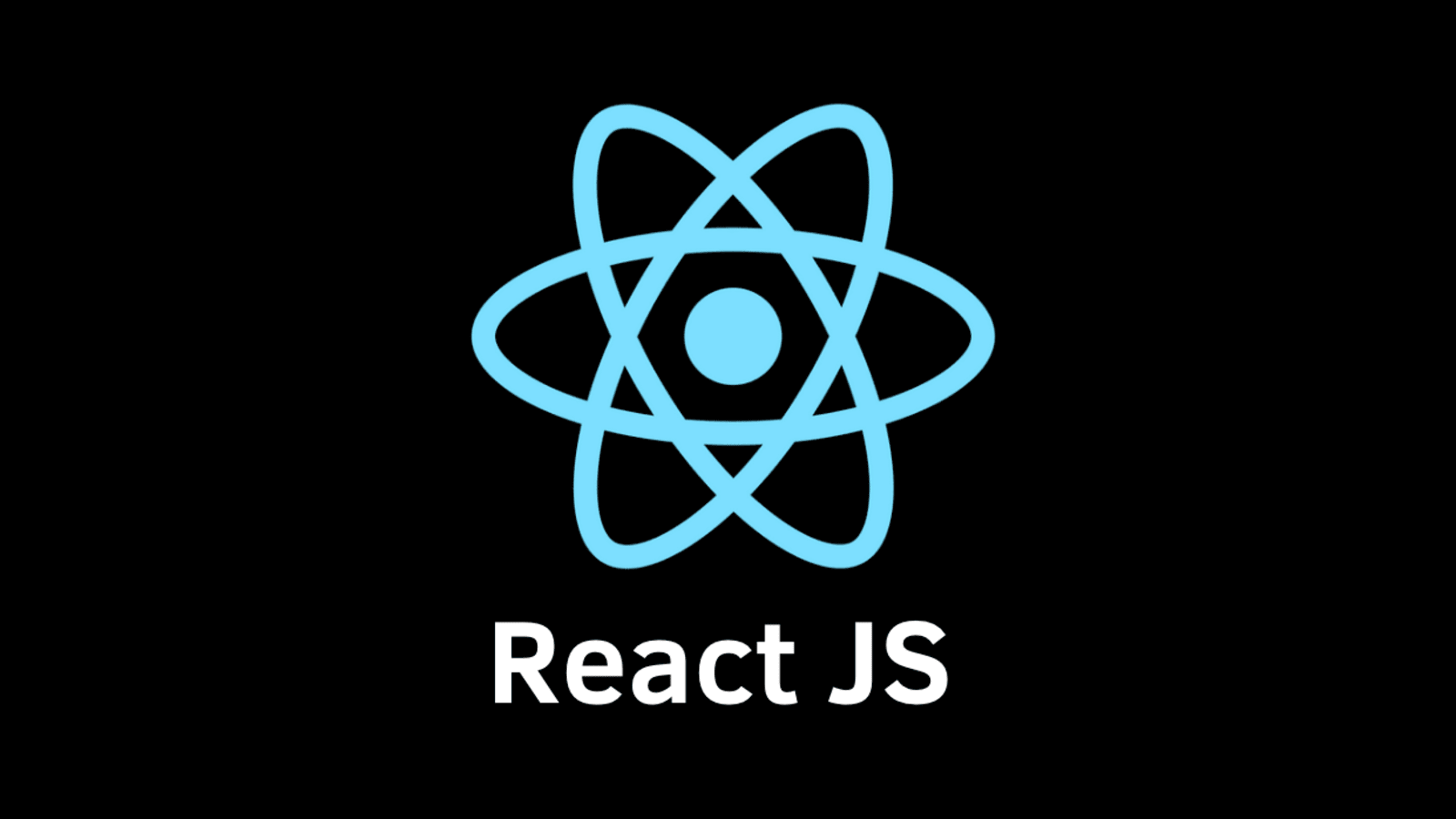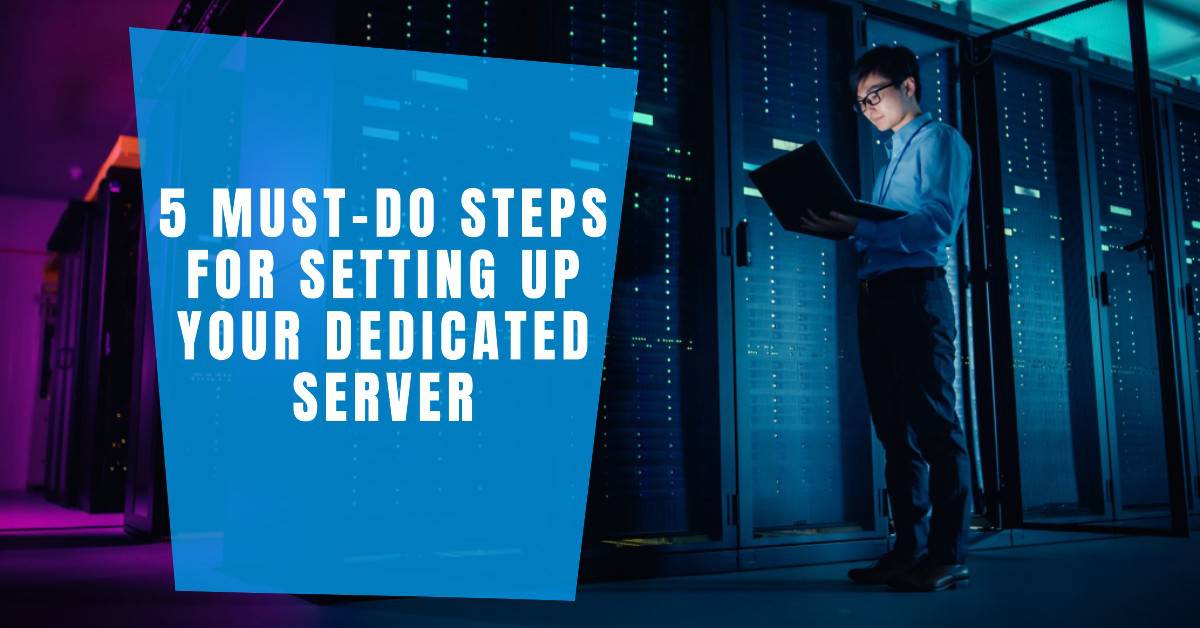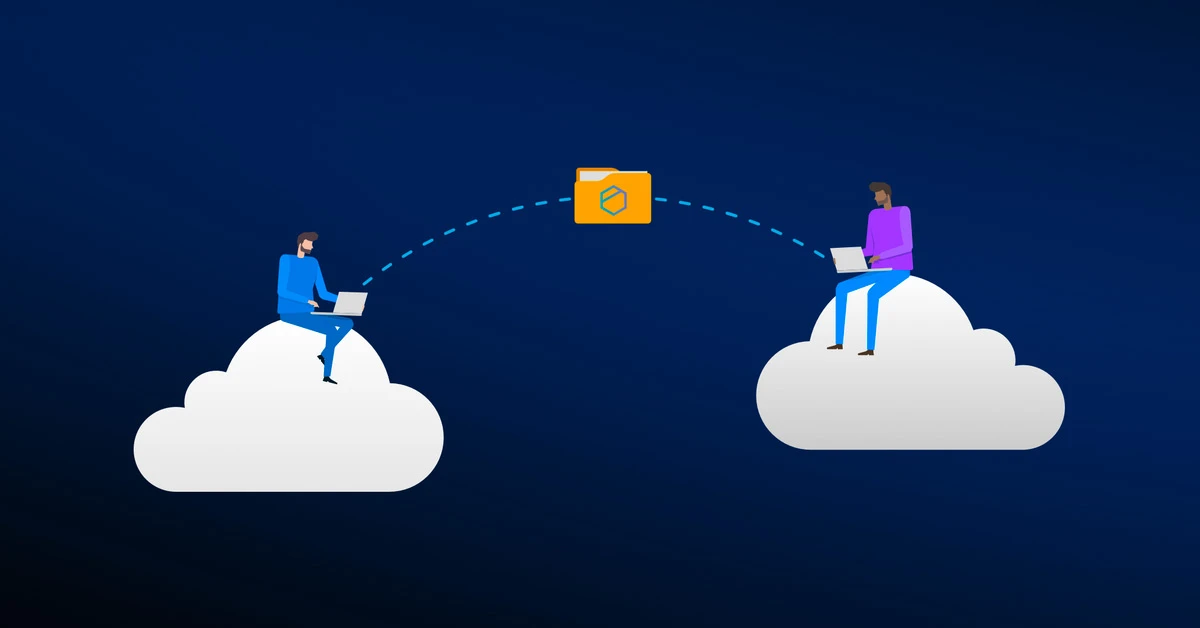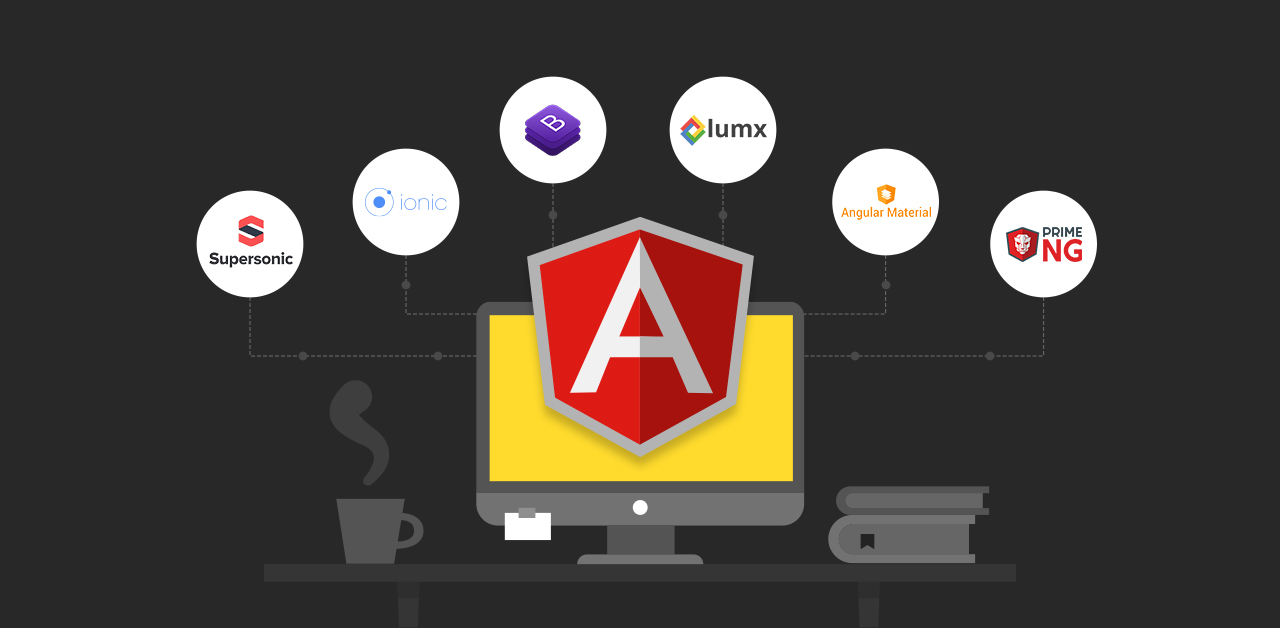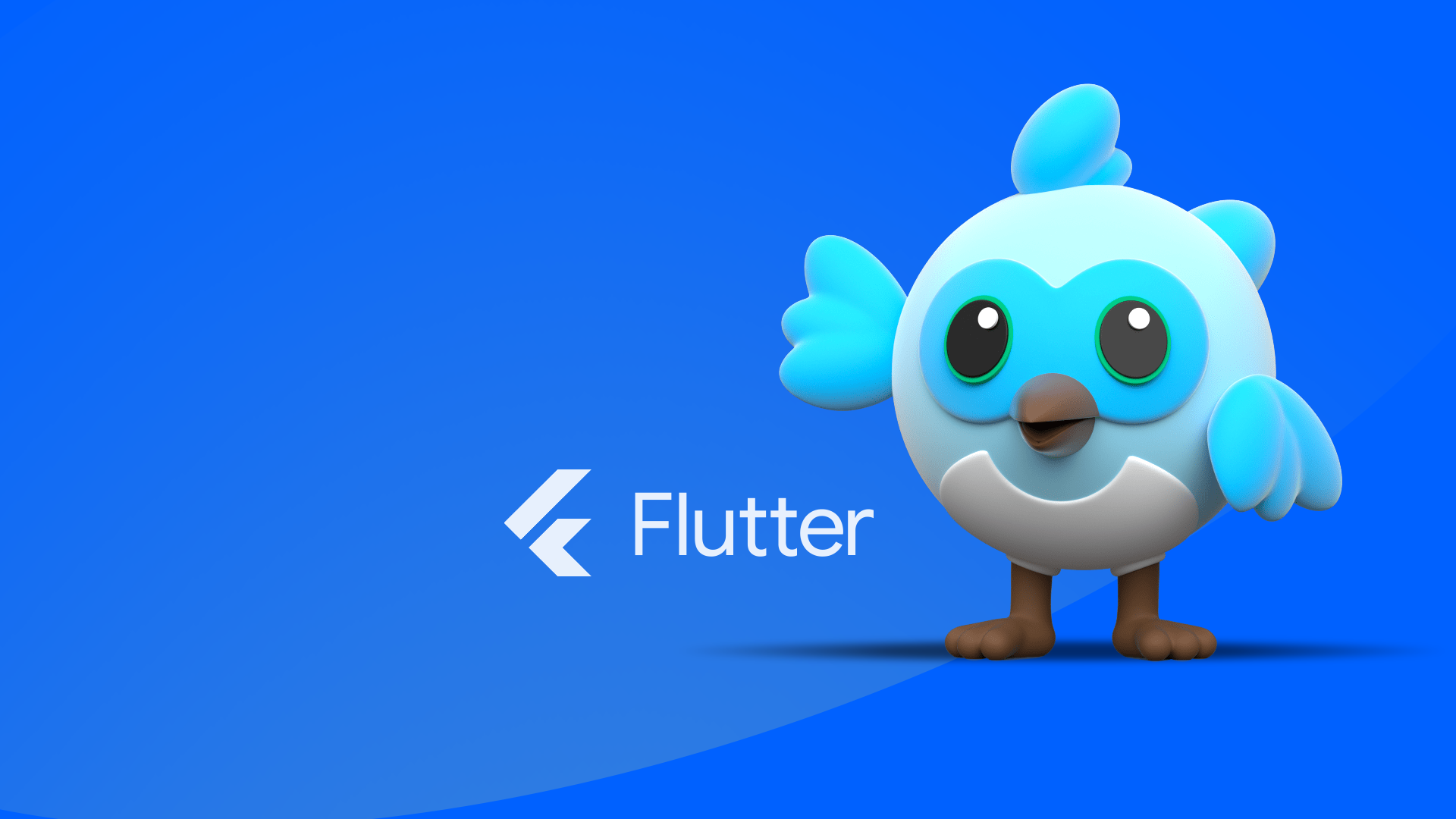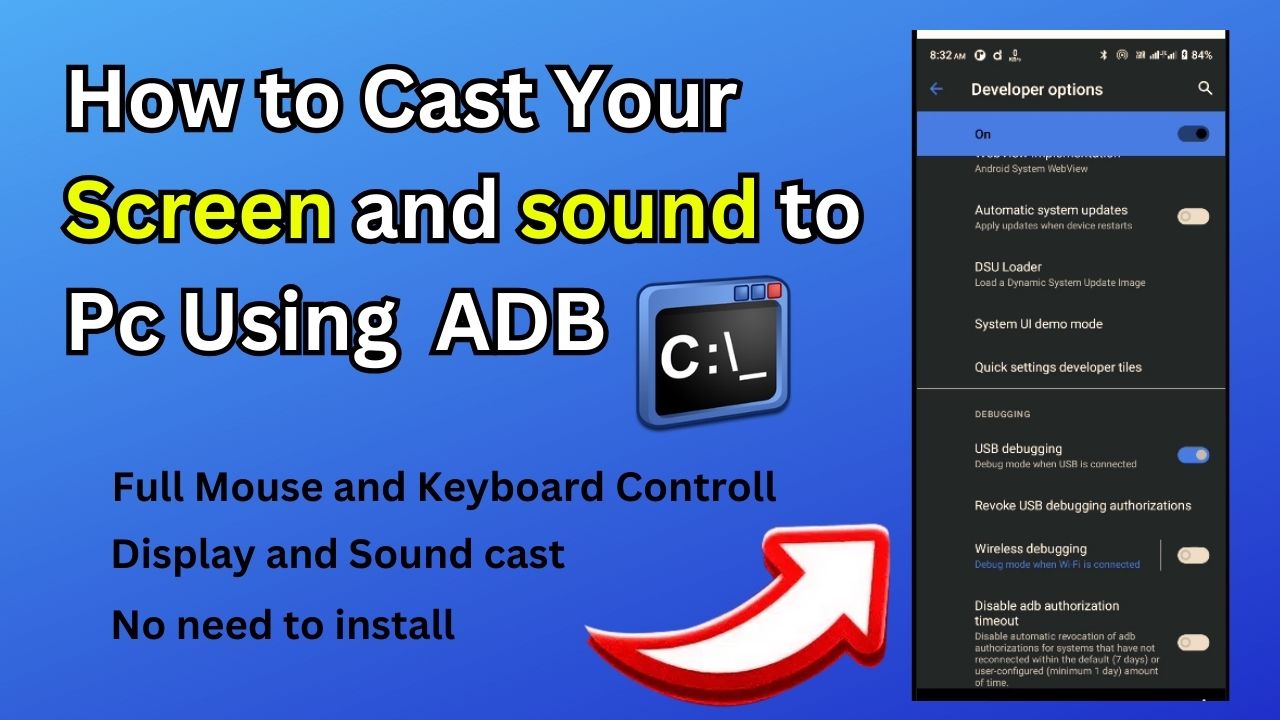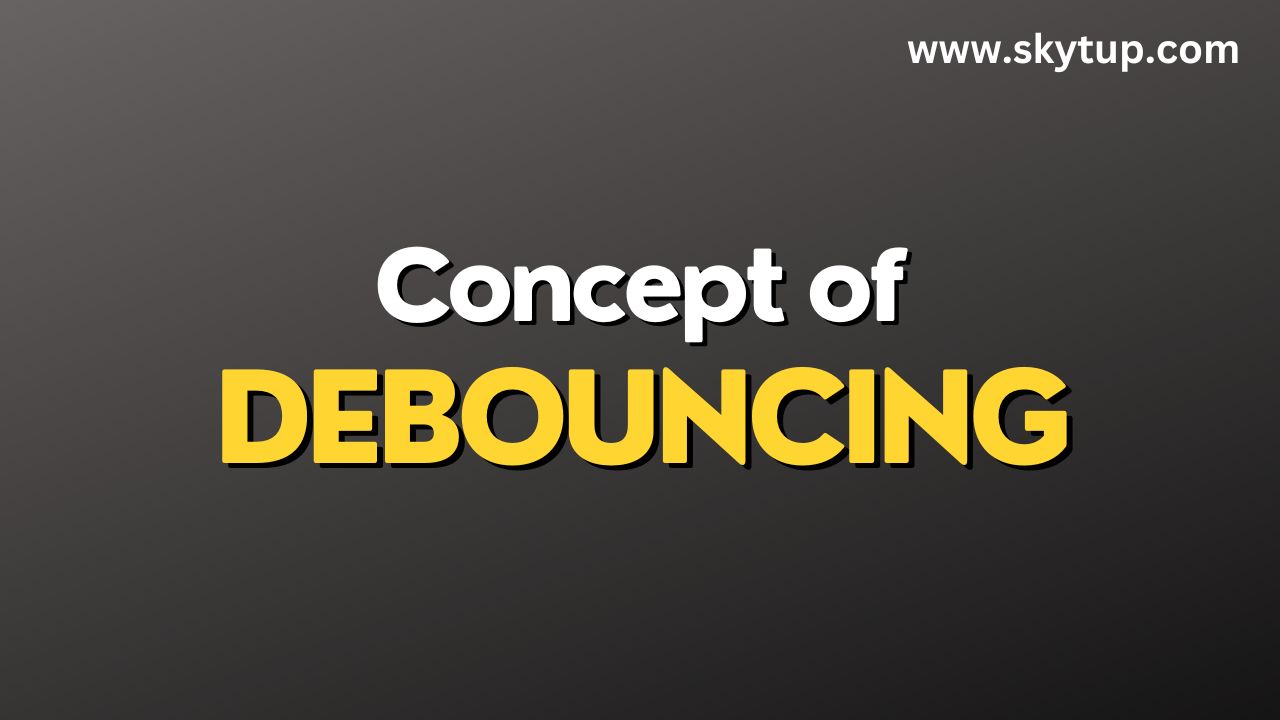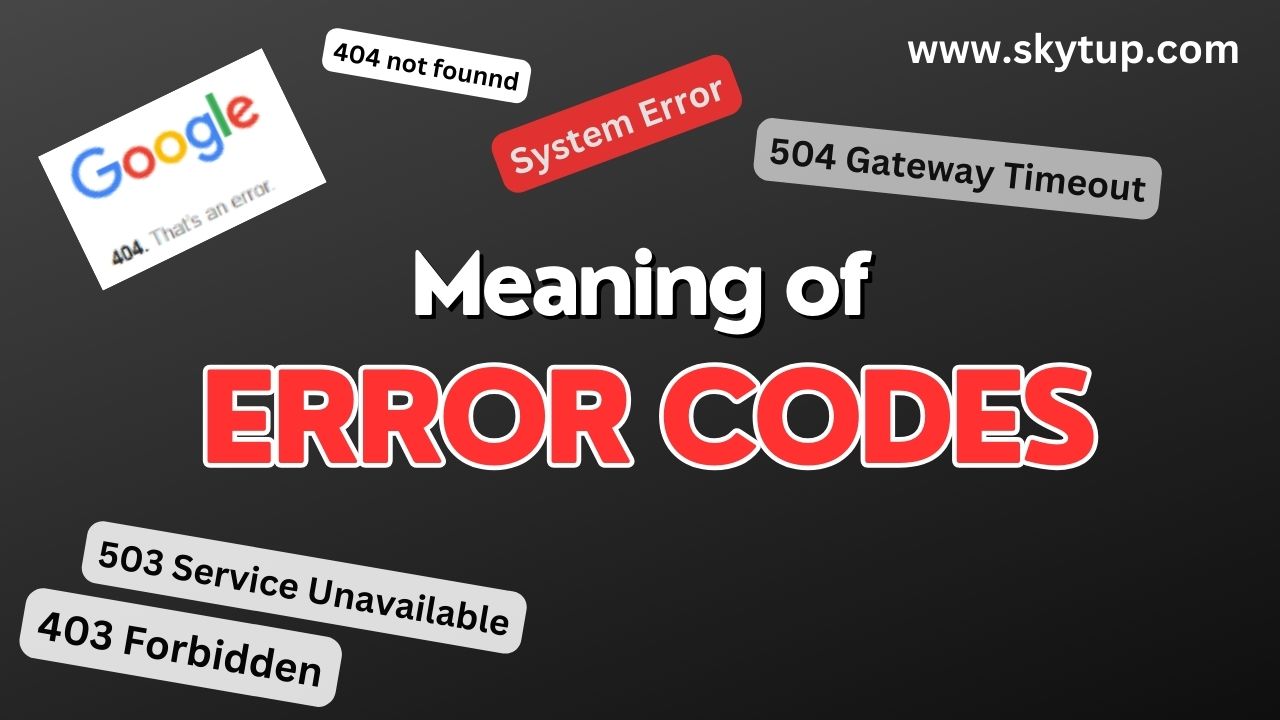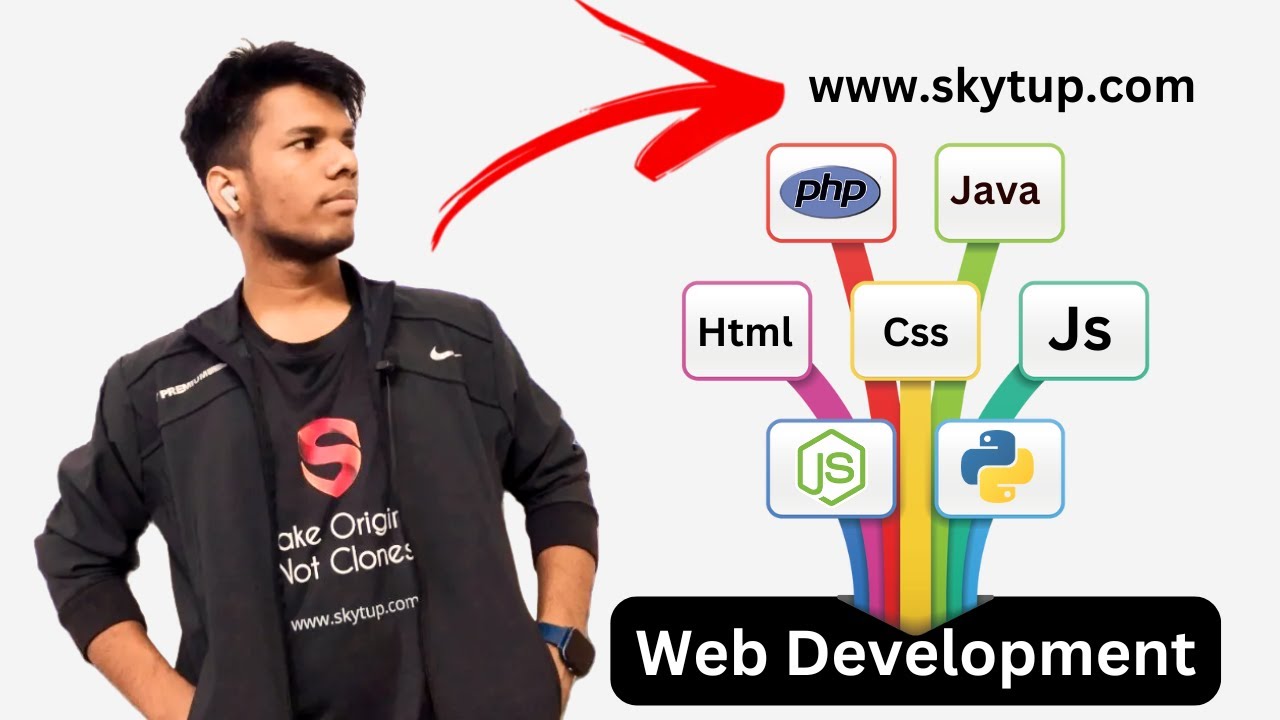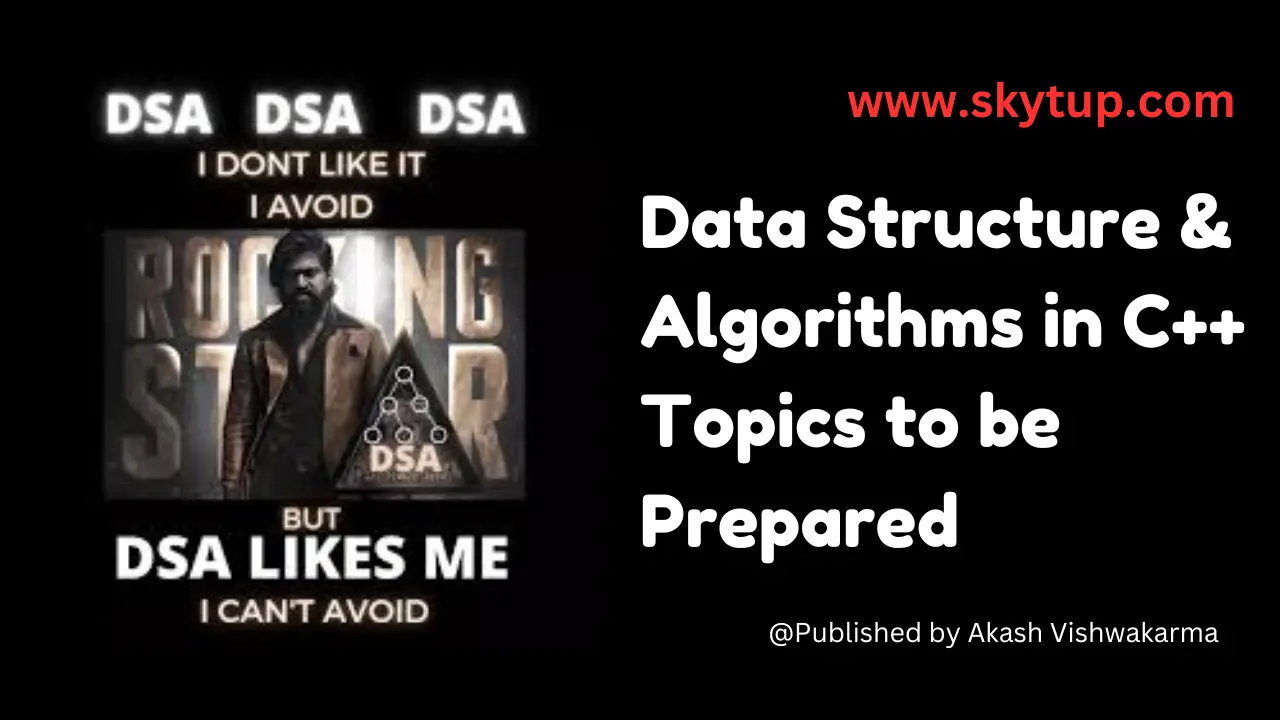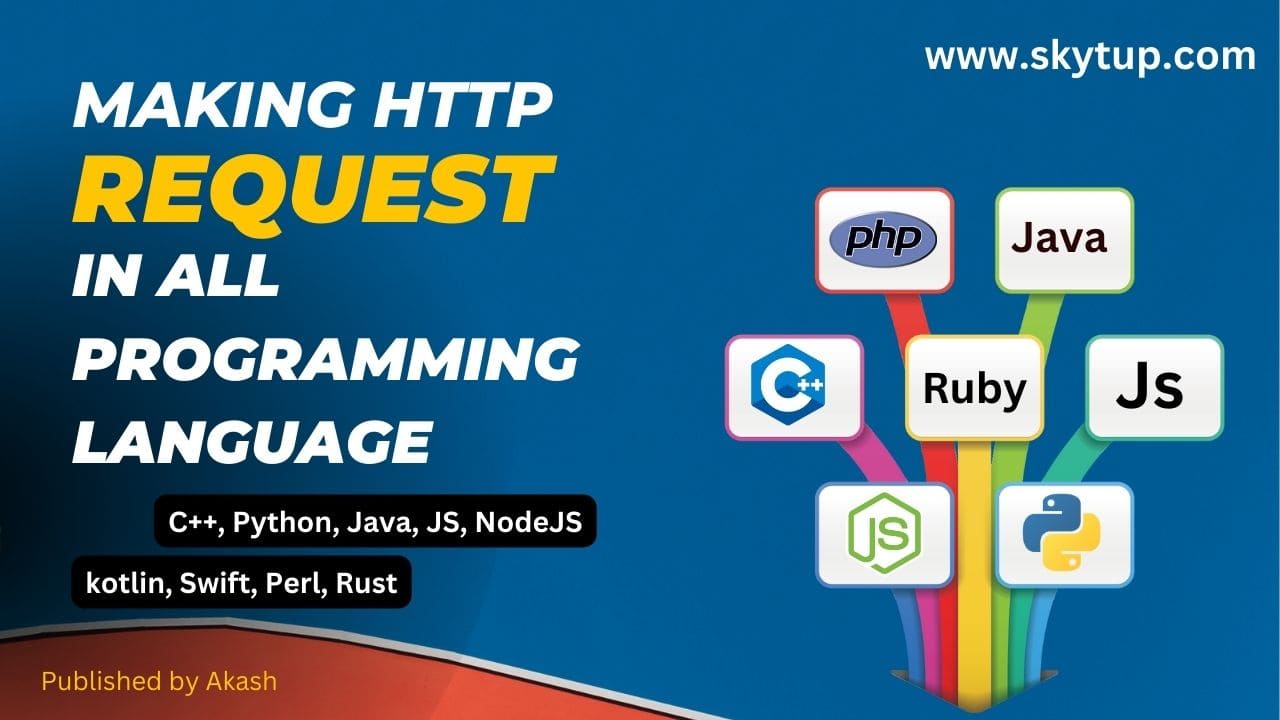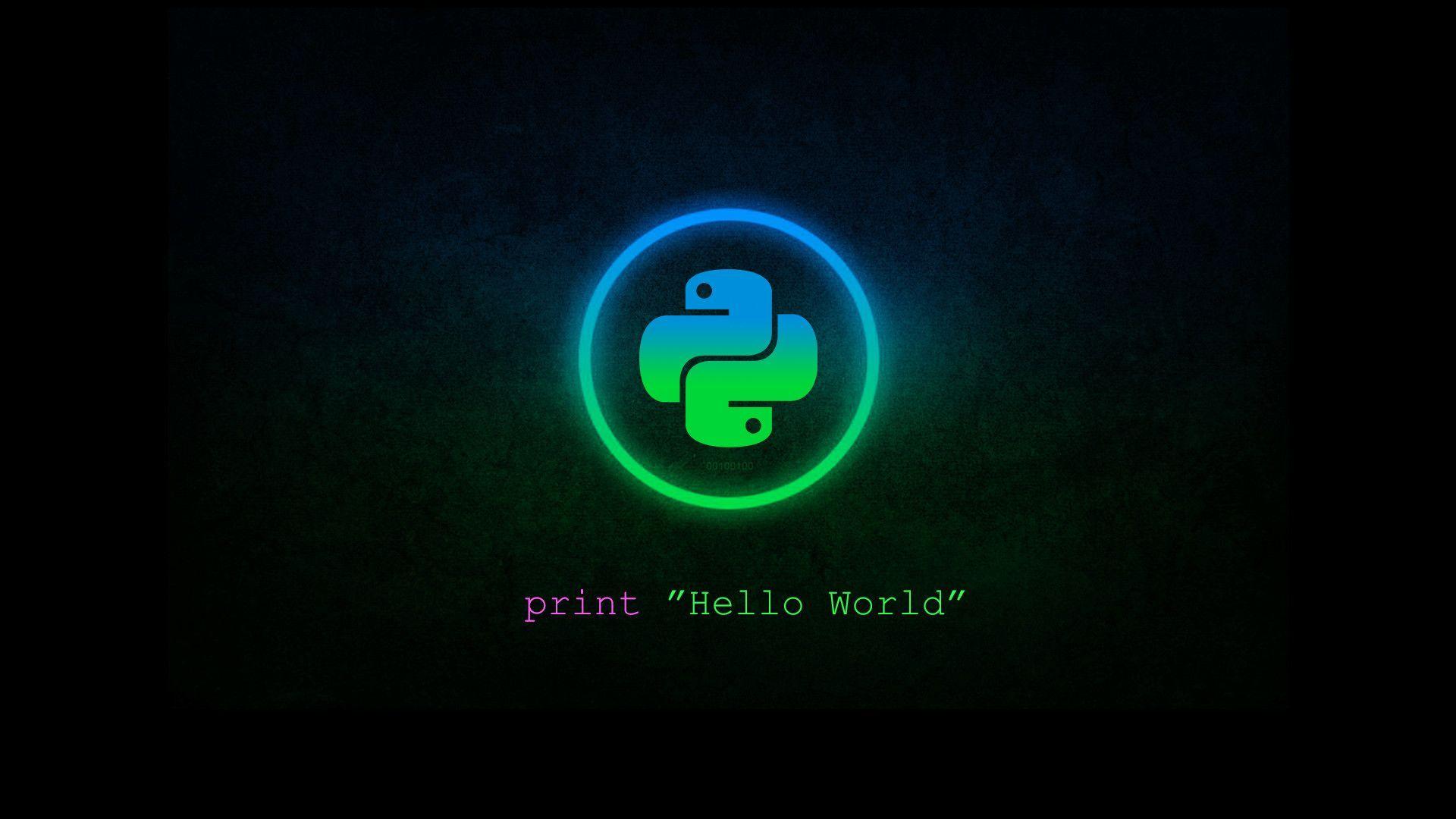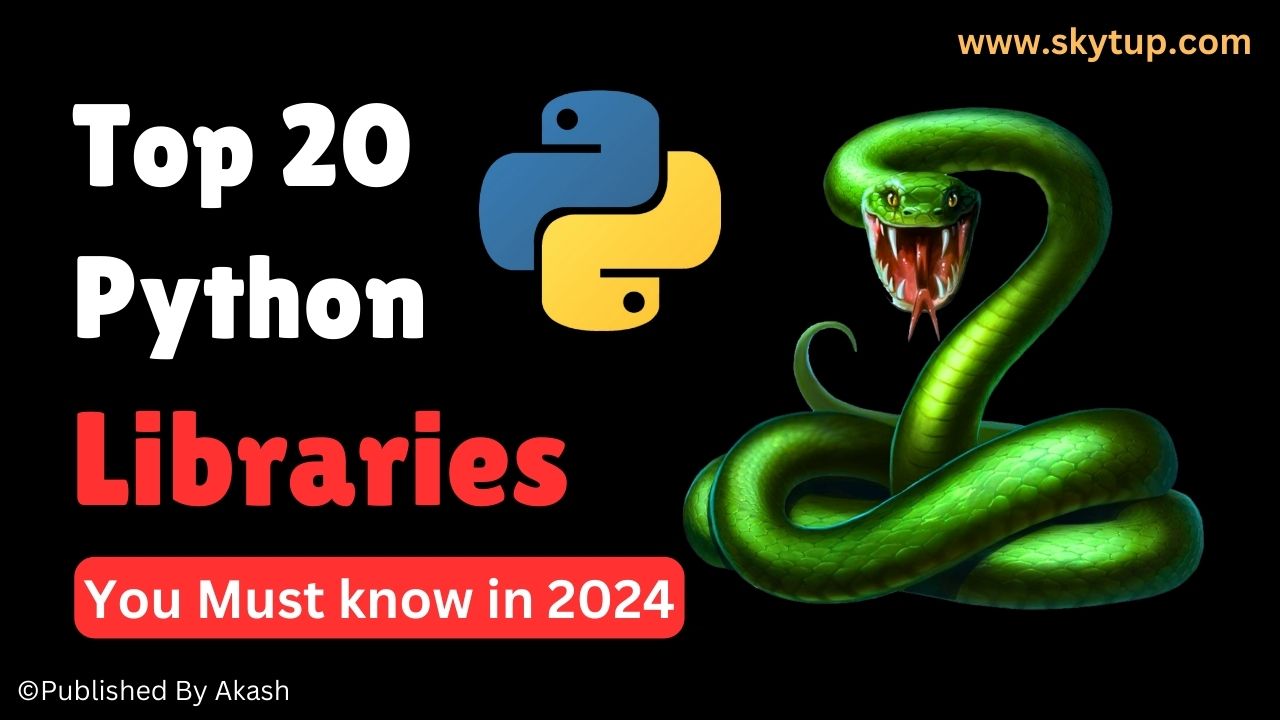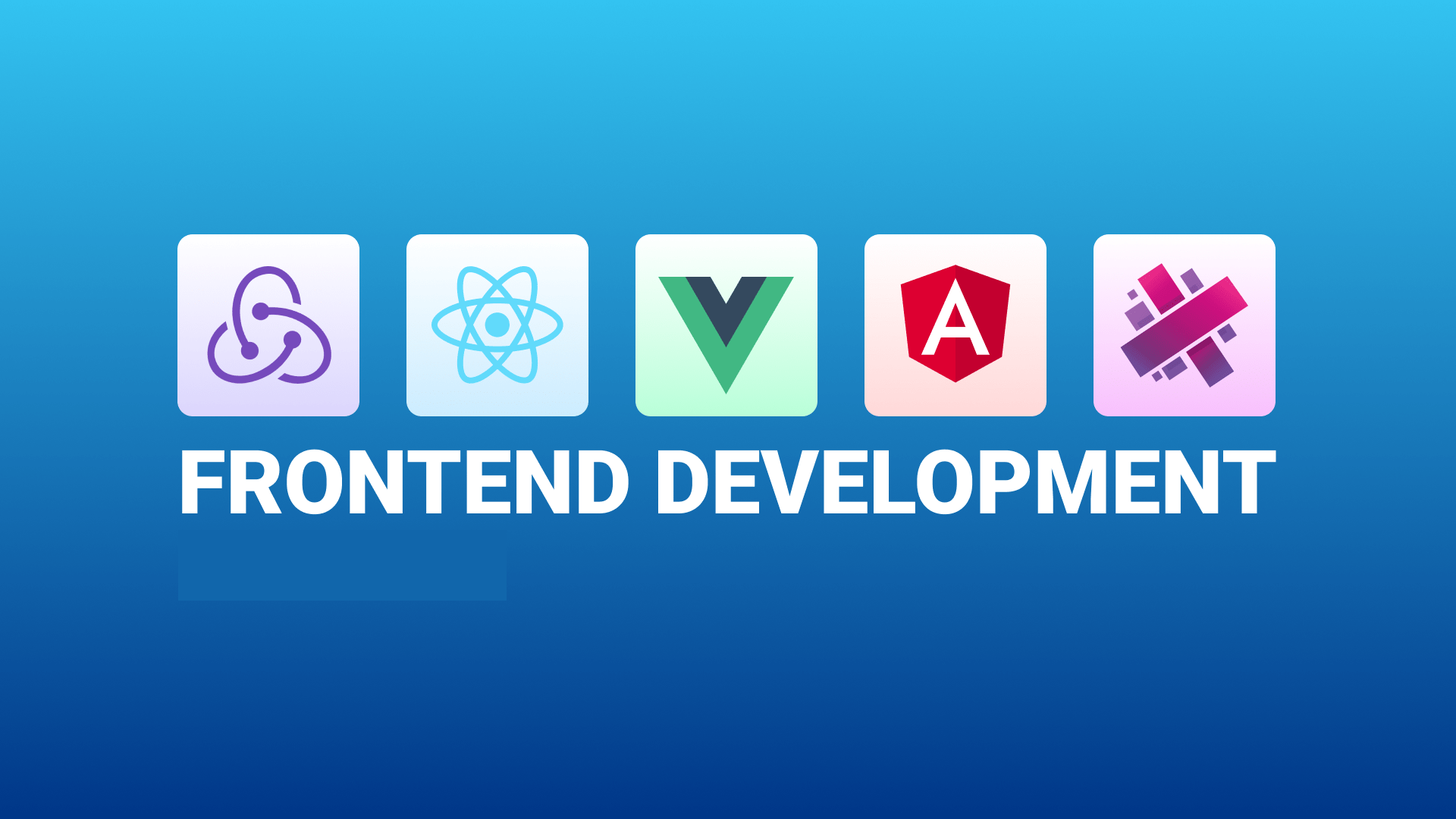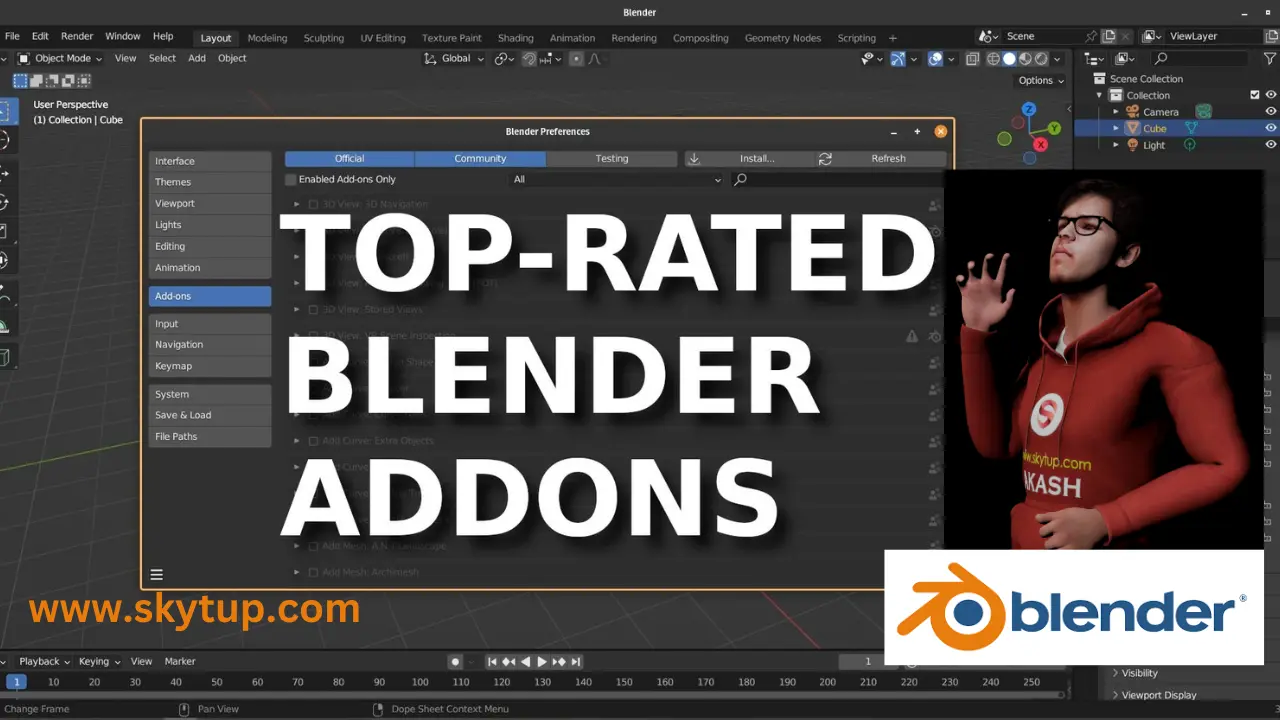Introduction to Three.js: Unleashing 3D Graphics on the Web
Three.js is a powerful and versatile JavaScript library that revolutionizes the way we create and interact with 3D graphics on the web. By leveraging WebGL, Three.js enables developers to craft stunning 3D visualizations, immersive games, and interactive experiences directly in web browsers, without the need for plugins.
Getting Started with Three.js
To begin your journey with Three.js, you first need to include the library in your project. You can do this by either linking to a CDN or installing it via npm:
CDN Method:
<script src="https://cdnjs.cloudflare.com/ajax/libs/three.js/r128/three.min.js"></script>
NPM Installation:
npm install three
After installation, you can import Three.js into your JavaScript file:
import * as THREE from 'three';
Core Concepts of Three.js
1. Scene
The scene is the stage where all your 3D objects, lights, and cameras exist. It's the container for everything you want to render.
const scene = new THREE.Scene();
2. Camera
The camera defines the viewpoint from which the scene is observed. Three.js offers various camera types, with PerspectiveCamera being the most common for 3D scenes.
const camera = new THREE.PerspectiveCamera(75, window.innerWidth / window.innerHeight, 0.1, 1000);
camera.position.z = 5;
3. Renderer
The renderer is responsible for drawing the scene from the camera's perspective onto a canvas element in your HTML.
const renderer = new THREE.WebGLRenderer();
renderer.setSize(window.innerWidth, window.innerHeight);
document.body.appendChild(renderer.domElement);
4. Geometry
Geometries define the shape of 3D objects. Three.js provides many built-in geometries, from simple shapes to complex 3D models.
const geometry = new THREE.BoxGeometry(1, 1, 1);
5. Material
Materials determine how objects appear, including color, texture, and how they interact with light.
const material = new THREE.MeshBasicMaterial({ color: 0x00ff00 });
6. Mesh
A mesh is the combination of a geometry and a material, creating a renderable 3D object.
const cube = new THREE.Mesh(geometry, material);
scene.add(cube);
Creating a Basic Three.js Scene
Let's put these concepts together to create a simple rotating cube:
const scene = new THREE.Scene();
const camera = new THREE.PerspectiveCamera(75, window.innerWidth / window.innerHeight, 0.1, 1000);
const renderer = new THREE.WebGLRenderer();
renderer.setSize(window.innerWidth, window.innerHeight);
document.body.appendChild(renderer.domElement);
const geometry = new THREE.BoxGeometry(1, 1, 1);
const material = new THREE.MeshBasicMaterial({ color: 0x00ff00 });
const cube = new THREE.Mesh(geometry, material);
scene.add(cube);
camera.position.z = 5;
function animate() {
requestAnimationFrame(animate);
cube.rotation.x += 0.01;
cube.rotation.y += 0.01;
renderer.render(scene, camera);
}
animate();
Advanced Features and Techniques
Lighting
Three.js supports various light types to illuminate your scene:
const ambientLight = new THREE.AmbientLight(0x404040);
scene.add(ambientLight);
const pointLight = new THREE.PointLight(0xffffff, 1, 100);
pointLight.position.set(10, 10, 10);
scene.add(pointLight);
Textures
Add realistic surfaces to your objects using textures:
const textureLoader = new THREE.TextureLoader();
const texture = textureLoader.load('path/to/texture.jpg');
const material = new THREE.MeshBasicMaterial({ map: texture });
Shadows
Implement realistic shadows for added depth:
renderer.shadowMap.enabled = true;
renderer.shadowMap.type = THREE.PCFSoftShadowMap;
const light = new THREE.DirectionalLight(0xffffff, 1);
light.position.set(5, 5, 5);
light.castShadow = true;
scene.add(light);
cube.castShadow = true;
cube.receiveShadow = true;
Particle Systems
Create stunning particle effects:
const particlesGeometry = new THREE.BufferGeometry();
const particlesCount = 5000;
const posArray = new Float32Array(particlesCount * 3);
for (let i = 0; i < particlesCount * 3; i++) {
posArray[i] = (Math.random() - 0.5) * 5;
}
particlesGeometry.setAttribute('position', new THREE.BufferAttribute(posArray, 3));
const particlesMaterial = new THREE.PointsMaterial({
size: 0.005,
color: 0xffffff
});
const particlesMesh = new THREE.Points(particlesGeometry, particlesMaterial);
scene.add(particlesMesh);
Why Choose Three.js?
- Ease of Use: Three.js abstracts away much of the complexity of WebGL, making 3D graphics accessible to web developers.
- Performance: Leveraging WebGL, Three.js offers excellent performance for complex 3D scenes.
- Cross-Browser Compatibility: Works across modern browsers without requiring plugins.
- Extensive Documentation: Comprehensive guides, examples, and API documentation are available.
- Active Community: A large, supportive community contributes to ongoing development and problem-solving.
- Versatility: Suitable for a wide range of applications, from data visualization to game development.
Real-World Applications
- Product Visualization: Create interactive 3D models for e-commerce platforms.
- Data Visualization: Represent complex datasets in intuitive 3D formats.
- Architectural Visualization: Showcase building designs and virtual tours.
- Educational Tools: Develop interactive 3D learning experiences.
- Games: Create browser-based 3D games with rich graphics.
- Virtual and Augmented Reality: Build immersive VR and AR experiences for the web.
Best Practices and Tips
- Optimize performance by using efficient geometries and limiting the number of draw calls.
- Implement level of detail (LOD) for complex scenes to improve rendering speed.
- Use texture atlases to reduce texture switches and improve performance.
- Implement proper memory management, especially for large or dynamically changing scenes.
- Utilize post-processing effects for enhanced visual quality.
- Consider using helper libraries like Three.js Inspector for debugging.
Conclusion
Three.js opens up a world of possibilities for creating stunning 3D graphics on the web. Its combination of power and accessibility makes it an invaluable tool for developers looking to push the boundaries of web-based visualization and interaction. Whether you're building a simple product viewer or a complex 3D game, Three.js provides the tools and flexibility to bring your vision to life.
To dive deeper into Three.js and explore its full potential, visit the official Three.js GitHub repository and check out the extensive examples and documentation available there. Happy coding, and may your 3D creations inspire and amaze!